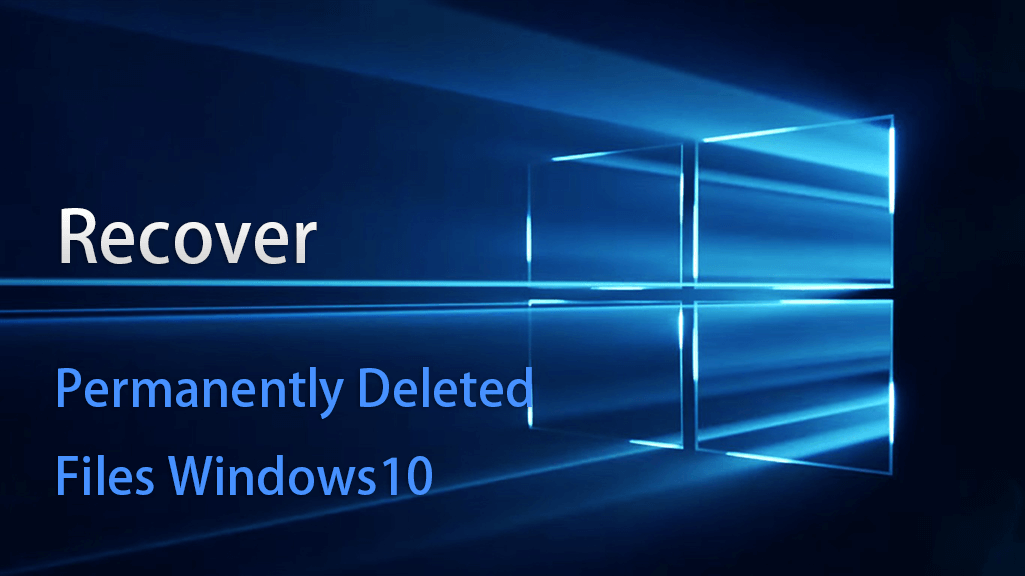It happens that you find your valuable data lost or deleted by accident, especially when you are using a Windows system with some “bad” habits, such as using” shift”+” del” to delete files or clearing the Recycle Bin too often. It’s when you wish there was an “Undeleted” button on the keyboard!
As time goes on, the data recovery history is continually being updated. Generally deleted files and data can now be recovered much more easily than they ever have. For example, Windows Recycle Bin or Mac Trash has the restore feature. Or you can use some typical system commands to recover deleted files on Windows 11, Windows 10, Windows 8, or Windows 7. As an additional option, you can try using third-party recovery utilities, which you can easily find through Google.
However, how to recover permanently deleted files and data? There are some difficult situations resulting in data or file loss from a formatted SD card or USB flash drive, one Windows system update, and even a virus attack. All these data loss reasons will need more time and energy for you to get things back. So can we recover permanently deleted files in Windows 11/10 or Mac?
This guide shares several solutions to solve the above questions and issues for deleted file recovery. To recover permanently deleted files from Windows 10/11 urgently regardless of data overwriting, first have a try on iFinD Data Recovery for Windows and Mac. You’ll not regret it. Now let’s begin our solutions guide.
How to Restore Incidentally Deleted Files in Windows 11/10/8/7 Successfully?
2: How to Restore Deleted Files With Previous Versions Tabs In Windows
3: [Important] How To Recover Permanently Deleted Files from Windows PC with File Recovery Software
4: Best Methods to Prevent Data Loss Due to Different Situations
5: Very Useful FAQ about File Recovery
1. How Recover Deleted Files from the Recycle Bin (Empted or Not Empted)?
Always check the Recycle Bin first before you empty it! If you just press the Delete button or drag the files or folders into the Recycle Bin, all you need to do is open it on your desktop. Check the files you want back, right-click the file, and then press Restore.

Notice:
if you can’t find the icon, use Win+R to run and put “shell:RecycleBinFolder” then click Enter on your keyboard, that’s it!

Tips:
A, Using Delete without Shift, you may have one more chance to save your files.
B, The operation of the “Empty Recycle Bin” must be treated carefully!
2. How to Restore Deleted Files With Previous Versions Tabs in Windows PCs?
Except for the Windows Backup, there is also a built-in function in Windows called “Shadow Copy” which we can use for recovering deleted files on Windows PCs. Microsoft added it from Windows XP and made lots of improvements in the following Windows 7, Windows 8/8.1, Windows 10, and Windows 11. There are some differences listed.
| Windows 11/10 | Windows 10 brings the “Previous Versions” tab back from Win8, but Microsoft rebuilds it on a whole new function called “File History” now in place of the old “Volume Shadow copy”. Windows 11 is also the same. |
|---|---|
| Windows 8 | The shadow copies function is still there, but the “Previous versions” tab was removed, nonetheless, you can still use the 3-part tools to retrieve. |
| Windows 7 | Windows system will automatically build a shadow copy (as a restore point) daily, or manually. The function called “Previous Versions” is also added in Win7 |
File Recovery for Windows 11/10 Users
Step 1: Click start and input “File History”, you will see the result and click to open the “restore your files with file history”.

Step 2: Then you can find all the files that have recently been stored, choose the data you need to recover, and hit the GRN button below to restore.

Tips:
Make sure you have Set up a drive for File History or Backup, so Windows can save your files automatically. Check here for more details at Microsoft support.
File Recovery for Windows 8/8.1 Users
As we mentioned, there is no previous versions tab in win8, however, you can use shadowexplorer to restore deleted files. you can download and view the manual at https://www.shadowexplorer.com/

File Recovery for Windows 7 Users
Step 1: Right-click the file you want to recover (For Deleted files, just right-click the folder in which the file is), and Select “Restore previous versions”.

Step 2: Choose the file and version you want to recover, and click Restore.

Step 3: Double-check the version and click Restore again, you will get the deleted file back now.
3. Important: How To Recover Permanently Deleted Files from Windows PC with File Recovery Software for Free?
1) iFinD Data Recovery for Windows and Mac
2) Recuva
3) TestDisk for Mac
iFinD Data Recovery Free to Use

For those still having trouble restoring deleted files, try iFinD Ddata Recovery, which has Mac and Windows versions. For the best chance of recovering a deleted file from Windows 11 or 10, it’s best to use a professional recovery tool. Having used it, you’ll know what I mean. Due to its recovery ability, speed, and success rate, it stands out among so many file recovery tools on the web.
Step One: Quick scan or deep scan
The file recovery software provides 2 options for the scan. One is the Quick Mode and another is the Deep Mode.

Step Two: Choose deleted files from the final scan list
After some time, the scan result will be displayed in a new Window. You can now find and check the wanted files from the result.
Step Three(This is recommended to do.): Preview before recovering
The software allows you to preview the file before recovering. In this way, you can know if the file is corrupted or not.

Step 4: Recover and open the recovered files
Now click the Recover button to complete the final step. You’ll get your files back with no quality loss.
Tips:
You can successfully recover up to 1GB with iFinD Data Recovery Free. This product meets the urgent requirements of most cases.
Recuva Free Version
But make sure you learn how to use it through tutorials. If you are not experienced with the software, you may accidentally overwrite data.
TestDisk Recover Files for Mac
TestDisk is a file recovery tool for Macs that is both free and open-source and can quickly recover deleted files if they haven’t been overwritten. You have to type instructions, which are command lines, to navigate it since it does not have a graphical interface.
4. Best Methods to Prevent Data Loss Due to Different Situations
To prevent files from being permanently deleted from Windows and Mac, you need to gain a deeper understanding of data security. Keep your files backed up regularly, protect sensitive data with encryption, update your most used software, use an antivirus and anti-malware program, and enhance your hardware security, to name a few.
5: Very Useful FAQ about File Recovery
Q1: Where do deleted files go to Windows 10?
In most cases, the Recycle Bin is always the first place to check.
Q2: How do I recover permanently deleted files?
It is recommended to use a professional and easy-to-use program for data recovery such as iFinD data recovery software to avoid overwriting the data.
Q3: Can I recover photos from a formatted SD card?
Yes, sure. You can use iFinD Data Recovery or iFinD Photo Recovery to recover your deleted or lost photos from formatted SD cards, camera storage cards, unrecognized drives, or USB drives.

Andy is an editor of the iFinD Team. She worked in this big family since her graduation. Her articles mainly focus on data backup and recovery, disk cloning, and file syncing, committed to resolving the data loss issues users may encounter on their PCs. Besides, more related computer articles are shared here.