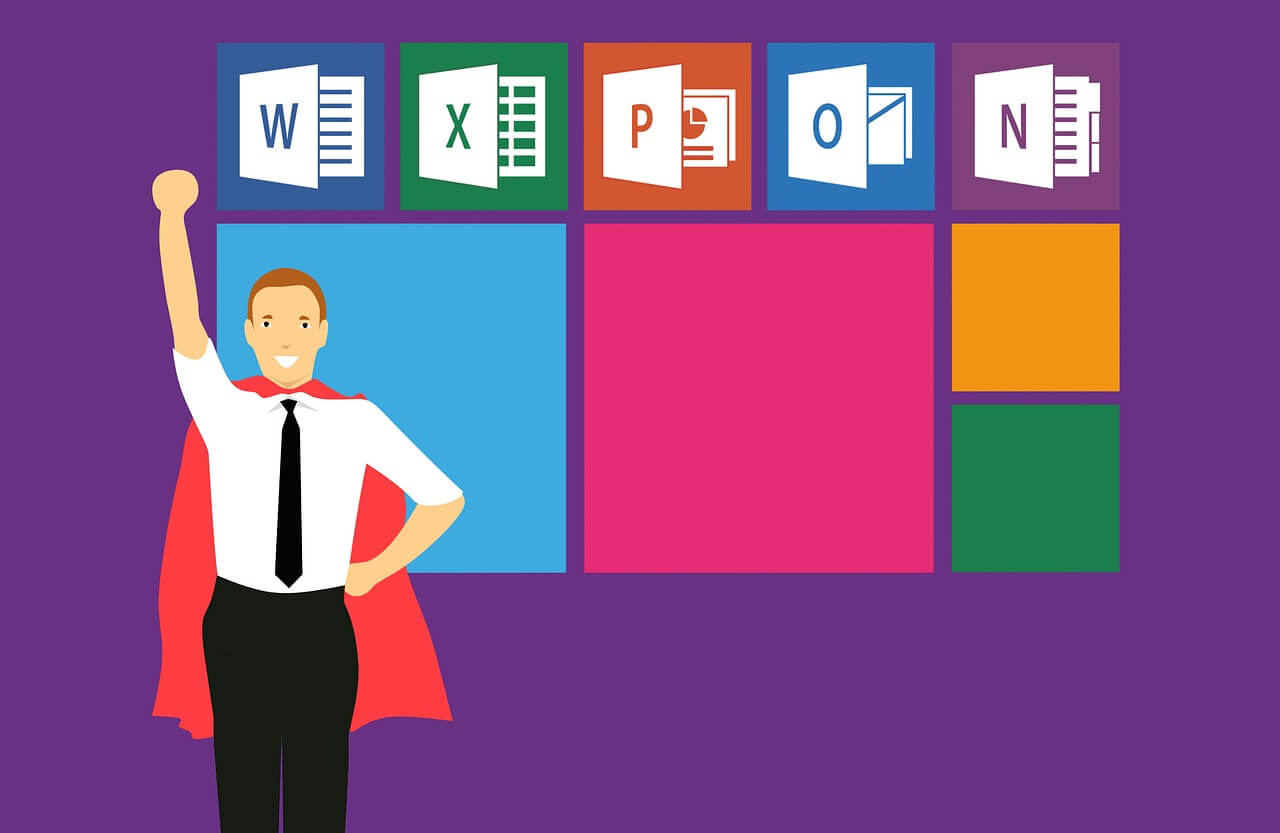We talked about a lot about word document recovery this month, and today we bring you the last topic for word – how to recover/repair corrupted word file?
It happens a word file cannot be opened right, and with a warning that your word document may be corrupt.

The word document may be corrupted for many reasons such as sudden power off, USB device remove directly and more. But there are still some methods we can try to repair or recover the corrupted word file.
How To Repair Corrupted Word File
To repair your word documents, there are some tips you can try by using Microsoft Word, Windows and other special repair software.
1. Use word to repair your damaged word document
Word has a built-in function that we can use to open and repair the corrupted files. you can find it in various places depending on your word versions.

File – Open – Open and Repair
Microsoft Office – Open – Open and Repair
File – Open – Open and Repair
2. Use the Word draft mode to open the corrupted file
To use the draft mode, first, we should change the setting of ” Use Draft font in Draft and Outline views” and “Show Picture Placeholders”, you can find it in File – Options – Advanced – Show document content.

Then back to the main page, Click View on the top and then select Draft.

Now try to open the corrupted file and see if it can works.
3. Use the Word text converter to open the corrupted file
As the name “Recover Text from Any File”, you can only restore the text from your damaged file, but you will lost all the images, formatting, fields and others non-text stuff.

4. Change the word format Back and forth
Sometimes you can fix the problem by changing the file format to different ones and then saving it back to Word.

you can use the formats like web page(.html), Rich Text Format(*.rtf), or even Plain Text(.txt) format for converting, but keep in mind you may lost the images and formats if you are using plain text.

5. Change the word related settings to repair word file
Change the word template to repair the damage
You can find the related setting at
File – Options – Add-Ins – Manage box – Templates
Check if the Templates works well, rename or change it to see if the files work now.

Open the word with /a command
We can ask word to start without all add-ins loaded with switch /a which can help us to repair some corrupted documents.
To run the switch, you need to input the whole command-line for name and location.
Word commands name: winword.exe
Word commands name locations:
Windows 32-bit: C:\Program Files (x86)\Microsoft Office\Office12\
Windows 64-bit: C:\Program Files\Microsoft Office\Office12\
Windows 32-bit: C:\Program Files (x86)\Microsoft Office\Office14\
Windows 64-bit: C:\Program Files\Microsoft Office\Office14\
Windows 32-bit: C:\Program Files (x86)\Microsoft Office\Office15\
Windows 64-bit: C:\Program Files\Microsoft Office\Office15\
Windows 32-bit: C:\Program Files (x86)\Microsoft Office\Office16\
Windows 64-bit: C:\Program Files\Microsoft Office\Office16\
Now you can open your Command Prompt and run word like this(depends on your word versions):

How To Recover Corrupted Word File
Like the unsaved word file, we can also use the next tips for corrupted word file. You can check the detail guide at our previous posts
How To Recover A Deleted/Lost Word Document
How To Recover Unsaved Word Document
Recover corrupted document with Word Autosave and Autorecover
Recover corrupted document with Word Backup files
Recover corrupted document with Word temporary files
Recover corrupted document from system or software backup
Recover corrupted document with iFinD data recovery software

Andy is an editor of the iFinD Team. She worked in this big family since her graduation. Her articles mainly focus on data backup and recovery, disk cloning, and file syncing, committed to resolving the data loss issues users may encounter on their PCs. Besides, more related computer articles are shared here.