How to Recover Data From Unallocated Space in Hard Drive?
1:What is the “unallocated space”?
There are two possibilities for unallocated space in hard drive:
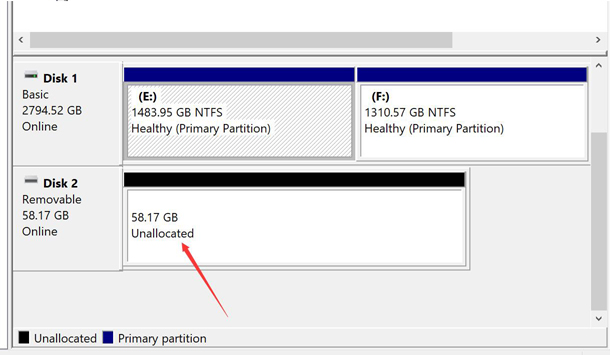
1: The entire hard drive became a huge unallocated space,Sometimes the hard drive became a huge unallocated space because of some accidents or Incorrect operation. Causes all partitions to disappear. There are many reasons that can cause unallocated hard drive:
- 1: Virus attack
- 2: Destroyed partition table and MBR
- 3: There was a failure when using partition management software.
- 4: There was a failure when install the windows.
- 5: plugging and unplugging the hard drive while the computer is running. or suddenly power off.
2: The partition was accidentally deleted or destroyed,causes the partition Suddenly Became an unallocated space, but other partitions in the hard disk are normal.
2.Is it possible to recover data from unallocated space in hard drive?
All of the data from the unallocated space can be recovered! This is a very magical thing for ordinary users who are not familiar with computers, but this is a fact! As long as you find an excellent data recovery software with recovery partition and unallocated space data recovery function. you can easily recover the data from the unallocated space. iFinD Data Recovery is our recommendation. As a powerful and easy-to-use data recovery software, it's the best choice for performing the unallocated space data recovery.
3.Step to recover files on unallocated space with iFinD Data Recovery
Notice: When you hard disk or partition becomes a unallocated space, Please don't try to fix it in any way. And please don’t writing new data to the space in any way! The first thing is use the iFinD Data Recovery to recover the data from unallocated space.
Step 1
Download iFinD Data Recovery Software.
Free download iFinD Data Recovery immediately and then install it to your local drive or external disk that doesn't include any files waiting to be recovered. After that, you can launch the software to start recovery.
DownloadOutstanding features of iFinD Data Recovery
- It is very easy to use, so even green hands are able to complete picture recovery by looking at the operation tips.
- Its scanning speed is very fast and recovery success rate is pretty high.
- It is absolutely pure with no plug-in or spyware bundled.
- It has excellent compatibility.:
Step 2:
Select the function:
After downloading and installing iFinD Data Recovery on computer, you're expected to open it at once to see the three functional modules in main interface. Now, we'll list the specific usage of modules you'll probably use to help you choose the best one.
A partition becomes an unallocated space:
1:running the software, and Select the first function: File Recovery.
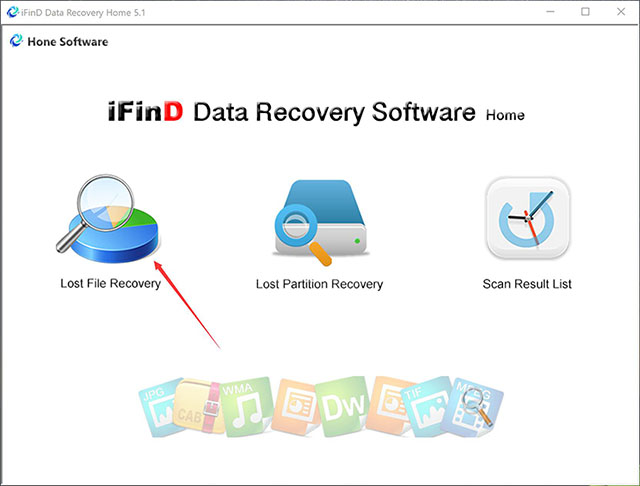
2:Please select the unallocated space which you want to recover. And click the “Next” bottom.
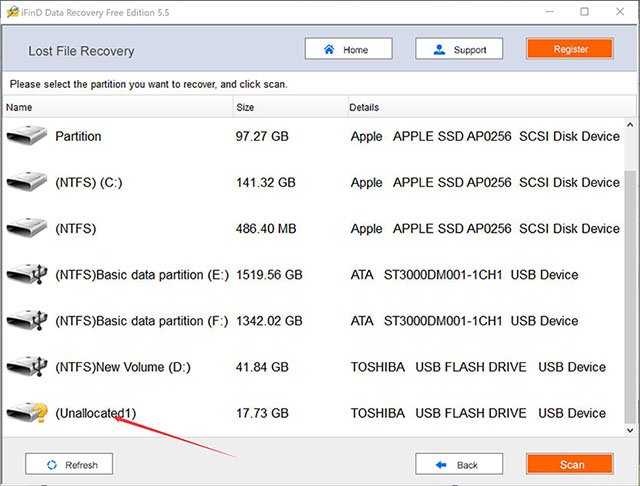
3:Scanning
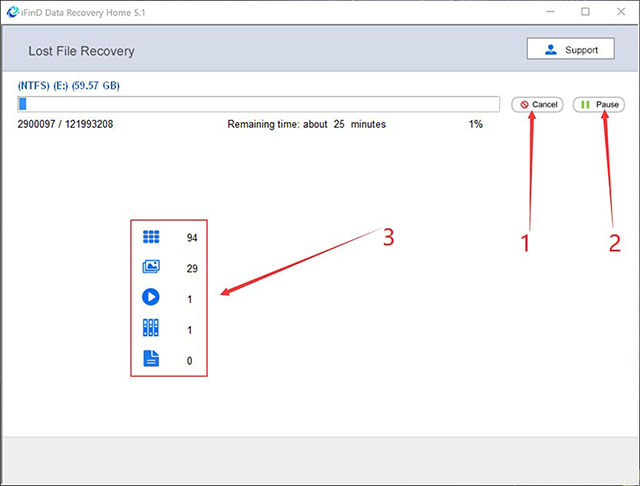
The whole hard disk becomes a huge unallocated space:
1:running the software, and Select second function: Partition Recovery.

2:Please select the hard disk which you want to recover, and click the “Next” bottom.
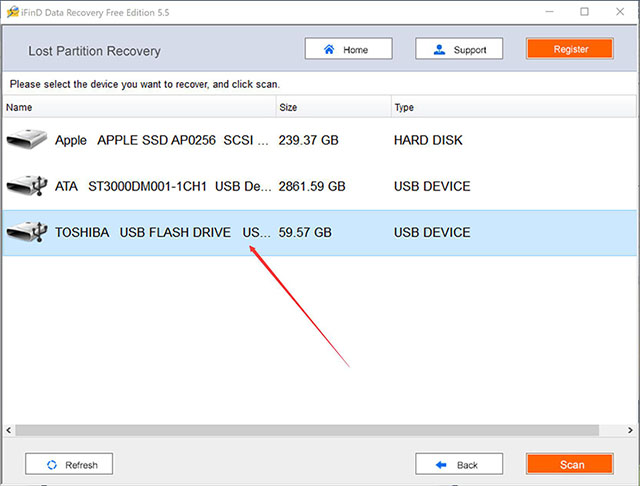
3:Scanning
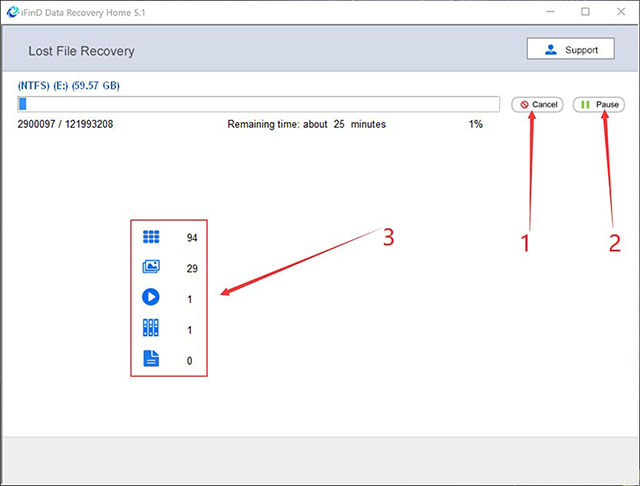
4:When the scan is complete, you will find a lot of partitions, select the partition you need to recover, and click "next".
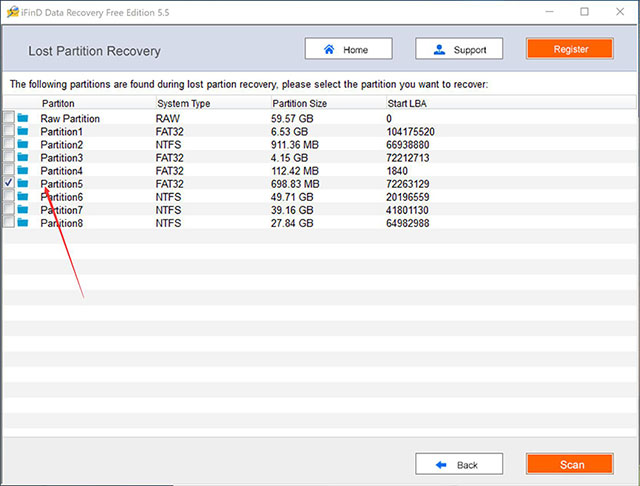
Step 3:
This place will show the found file.
1: If you do not find the file you need, click "Resume" button to continue scanning until you find the file you need.
2: If you find a file that you need to restore, click the "Recover" button, then select a local disk location, save the file you found to the local. Be careful not to save to the partition to be restored.
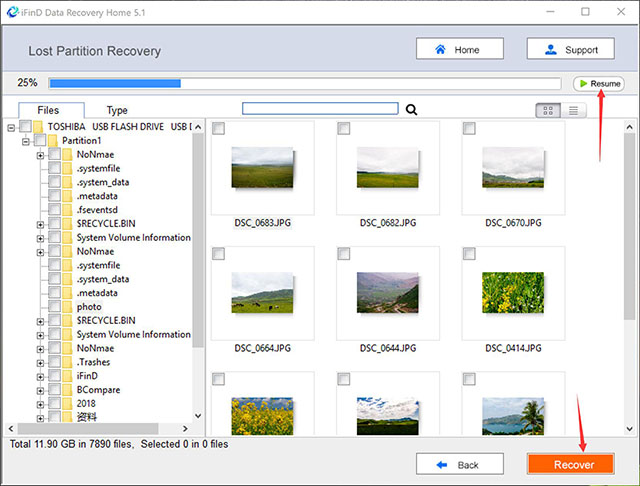
When you finish reading this article, are you still worried about how to recover unallocated space files? If you have any questions, please contact us. support@ifind-recovery.com
Download