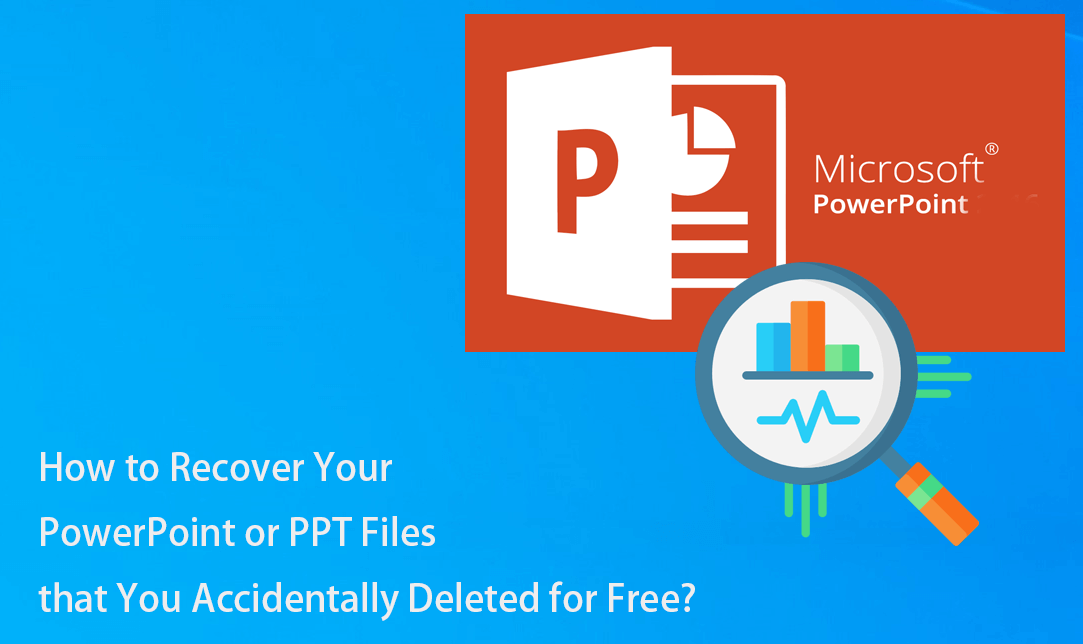Are you trying to retrieve lost PowerPoint files? Look no further! Read on for a step-by-step explanation and frequently asked questions about how to recover PowerPoint/ recover ppt files you think they are permanently deleted. And it offers a free solution.
Introduction
We’ve all been there: you spend hours of creativity and effort into creating a flawless PowerPoint presentation, and then it vanishes. The stress and anxiety that follow can be crushing.
However, fear not!
Whether you deleted the presentation accidentally or it went missing due to other reasons—it’s often possible to recover it. But how?
Losing unsaved information when making PowerPoint presentations can result in a massive loss of time and effort in an instant. There are various techniques available for retrieving unsaved PowerPoint presentations and document versions.
With the right tools and know-how, you can recover your ppt files and breathe new life into your presentations. And you should know that it can only recover a ppt but also recover a word document file.
This article will discuss how to recover PowerPoint files with iFinD Data Recovery, a strong and easy utility for quickly recovering lost data for free. From understanding the recovery process to tackling common FAQs, we’ve got you covered every step of the way.
Without wasting more time, let’s move on!
Overview of Powerpoint
Are you a student working on a final assignment that is due tomorrow, or have you ever given your all to create the ideal PowerPoint presentation? Your priceless files were lost when your PC unexpectedly crashed. Many of us have felt the depressing frustration of losing hours of laborious work in an instant. But why is it so important to retrieve these PowerPoint files?
Okay, let’s give it some thought. PowerPoint presentations are designed to convey ideas, thoughts, and messages we have carefully selected to share with our audience. They are more than just visually appealing slides and pictures.
What makes PowerPoint recovery important, then? It’s about taking back command of your job, protecting your investments, and maintaining a steady pace of productivity. Nevertheless, you can save these files and spare yourself the trouble of having to start over using the correct recovery tools.
iFinD Data Recovery to Recover Powerpoint Presentation Freely
First off, even those who are not tech-savvy may easily utilise iFinD Data Recovery’s user-friendly interface. Say farewell to complicated recovery procedures that demand a Ph.D. in software engineering to understand. It only takes a few clicks to retrieve lost files with this free data recovery software.
But don’t be fooled by its apparent simplicity. With the use of sophisticated algorithms, iFinD Data Recovery searches every crevice of your storage device to ensure that no file is lost. What’s more? iFinD Data Recovery, including thumb-sized USB sticks and reliable hard drives, supports a wide variety of storage media.
Therefore, iFinD Data Recovery has you covered whether you’re trying to recover files from a desktop computer, laptop, external hard drive, or smartphone. The fastest feature of iFinD Data Recovery, though, is how quick it is. Thanks to this file recovery tool, you’ll get your PowerPoint presentation back in your hands before you can even finish your morning cappuccino. The days of waiting hours for your files to return are long gone.
So, how does it work? It’s simple. We’ll discuss it through a step-by-step guide.
Step-by-Step Guide to Recovering PowerPoint Files:
Just take these simple actions to recover your treasured presentations by using iFinD Data Recovery Free:
1. Download and Install iFinD Data Recovery:
Visit the official website to get iFinD Data Recovery, then follow the installation guidelines. Start the software when it has been installed to start the recovery procedure. It offers free data recovery of 1GB office files including the PowerPoint files.

2. Select the Drive or Location:
You’ll see a list of the drives and storage devices linked to your computer after you open iFinD Data Recovery. Select the drive or location that contained your PowerPoint files prior to their disappearance. If in doubt, choose to scan every accessible drive for optimal coverage.

3. Initiate a Deep Scan:
It’s time to start a deep scan after you’ve chosen the correct drive or location. This extensive scan will review every area of the selected drive, looking for evidence of your deleted PowerPoint files. Remain calm and allow the recovery tool to do its magic; the amount of time it takes to complete this task will depend on the size of the drive and the degree of data loss.
4. Preview and Select Recoverable Files:
iFinD Data Recovery will show you a list of recoverable files, including any PowerPoint presentations found, after the deep scan is finished. Choose the PowerPoint files you want to restore after taking a minute to examine the recovered files to ensure they are intact.

5. Choose a Secure Location to Save Recovered Files:
You must choose a secure location to save your PowerPoint files after you have chosen them. Save the restored files somewhere else than the drive or location where they were lost to maximize the chances of a successful recovery.
6. Complete the Recovery Process:
After deciding on a safe spot, start the recovery procedure and let iFinD Data Recovery do its magic. Remain calm and observe as your misplaced PowerPoint files materialize into something magnificent that can be viewed and used once more.
7. Verify Recovered Files:
Take a moment to confirm that your PowerPoint files have been completely restored after the recovery process is finished. To make sure they are intact and free of corruption or mistakes, open them in PowerPoint.
8. Resume or Backup Your Recovered Files:
iFinD Data Recovery’s Resume function lets you save wanted recovery results or in other words, your recovery history. Also, it’s crucial to regularly backup your restored PowerPoint files if you want to avoid losing any more data. For safe and convenient file storage that you can access from anywhere, think about utilizing external hard drives or cloud storage services.

FAQs
Q1: Can iFinD Data Recovery recover PowerPoint files from a formatted drive?
If the data hasn’t been overwritten, iFinD Data Recovery can indeed recover any files from formatted devices.
Q2: What is the duration of the scanning process?
The size of the disc and the degree of data loss affect how long the scan takes. Nonetheless, a quick recovery is guaranteed by iFinD Data Recovery’s effective methods. The fast recovery speed stands out of most data recovery software.
Q3: Are Mac and Windows operating systems compatible with iFinD Data Recovery?
Indeed, iFinD Data Recovery works with both Mac and Windows operating systems, so a variety of users can utilise it.
Conclusion
Although losing PowerPoint files can be annoying, you can easily recover your priceless presentations by using iFinD Data Recovery. You can make sure that your presentations stay intact and ready to wow by using iFinD Data Recovery and the easy steps described in this guide.
With the free ppt recovery program, wave goodbye to data loss and hello to a smooth recovery!

Andy is an editor of the iFinD Team. She worked in this big family since her graduation. Her articles mainly focus on data backup and recovery, disk cloning, and file syncing, committed to resolving the data loss issues users may encounter on their PCs. Besides, more related computer articles are shared here.