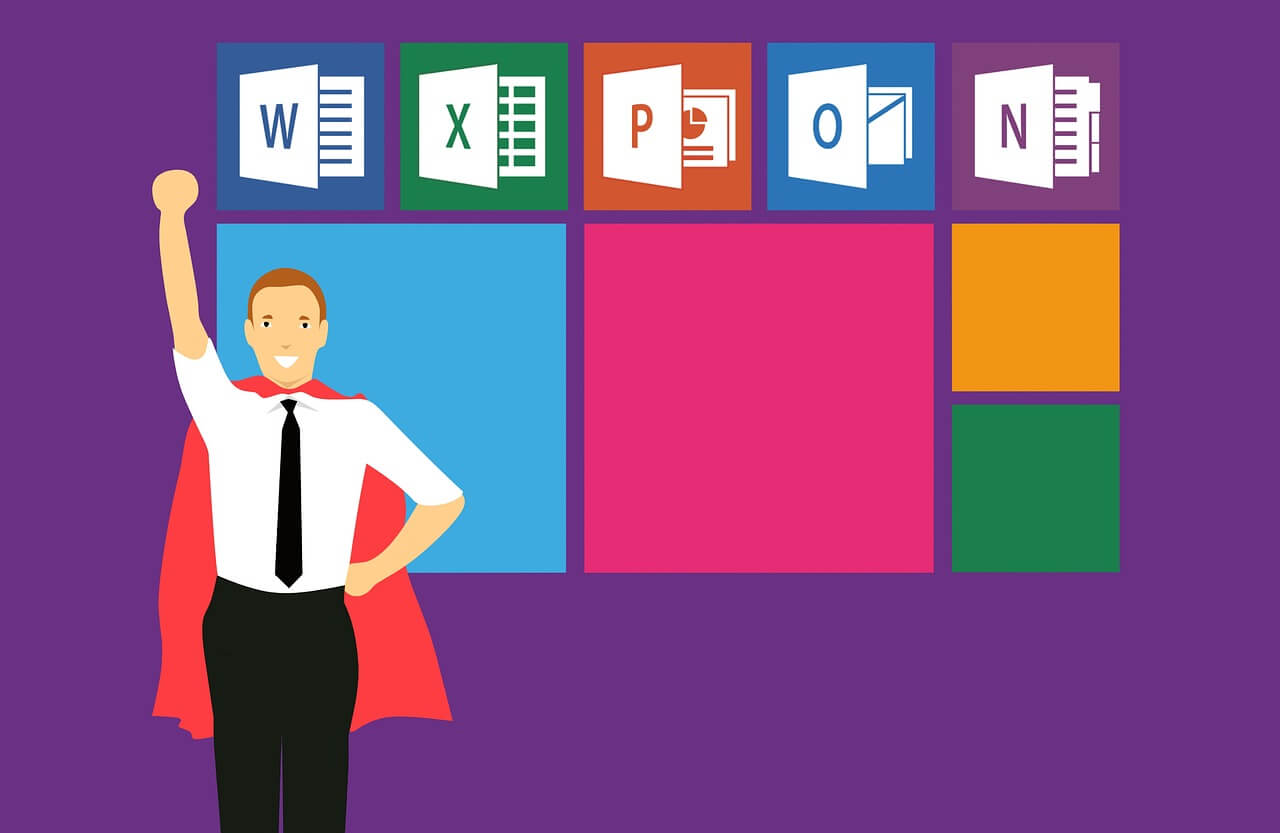After the tip for unsaved excel file recovery, we want to Recover Deleted Excel File, we bring you the new guidelines for how to recover deleted excel files this week.
Beside unsaved, We also get some problems with excel like deleted, lost or corrupted file. You may see some of the screenshots before.

A screenshot of Sorry, we coundn’t find yourfile.xlsx

A screenshot of excel file corrupted
However, as always, there are also some tips and methods to let you recover lost or deleted excel files! Following our step by step guideline to getting your deleted/lost excel files back!
how to recover deleted/lost excel file?
We keep telling people this: You always have one more chance to restore your deleted or lost excel files. All you need to do is the next steps:
Step 1: Check your Recycle Bin for a deleted document

If you deleted something, without using shift, or by command, go to recycle bin for it! If you need the guide for recycle bin, check out another article here.
Related article: Recycle Bin Recovery – All you need to know
Step 2: recover deleted/lost file with Exccel Autosave and Autorecover
We talked about this in excel and word unsaved file recovery before, and it also works to recover deleted and lost excel files. Usually, you see an excel Recovery pane pop out when excel find something deleted or changed and recoverable.

If the recovery pane didn’t show, you could also do this by manual operation. First Go to Options – Save to get the Autorecover file location.

Then browse the location directory to see if there are any autorecover saved files there.

At last, Try to use excel to open these autorecovered files.
Step 3: recover deleted/lost excel file with Excel Backup files
There is some difference between Ms Word and Excel for the backup setting. Excel doesn’t turn on the backup option by default. Check our another tip for details about backup setting and backup recovery.
Related article: Recover Unsaved excel Documents From Excel backup files
Step 4: recover deleted/lost excel file with Windows System Backup and previous versions.
If you are lucky enough or have an excellent habit for system backup, you may have backup your data before or set up your previous version functions well. Then you can try to get the deleted excel files by the system or previous version restore. A details article here if this is the first time you heard about previous version or shadow copy.
Related article: Restore Deleted Files With Previous Versions Tabs In Windows
Step 5: recover deleted/lost excel file with iFinD Data Recovery
Still get stuck? No worries, we are still here. Try our free data recovery software, in an easy and fast way!

Andy is an editor of the iFinD Team. She worked in this big family since her graduation. Her articles mainly focus on data backup and recovery, disk cloning, and file syncing, committed to resolving the data loss issues users may encounter on their PCs. Besides, more related computer articles are shared here.